Developing for VZ200 – Part 1
To begin your foray into developing for VZ200 and VZ300 computers, you will first need an IDE. Next, you’ll need to download and set up Z88DK development kit and grab a VZ emulator.
IDE
A good, easy-to-use IDE is Notepad++ as it’s free and simple to use. I use a plugin called NppExec to compile the code with a one-button press. You can also set it to auto-launch an emulator, but at this stage we won’t worry about that.
First, download the latest version of Notepad++ and install it. Next, get NppExec. I watched a neat little video for setting this up. It’s quite easy to do.
Download and install Z88DK. There’s plenty of info there on how to do it and I’m sure you can find a YouTube video or two. I have mine installed at D:\Dev\VZ\z88dk
Make sure you set up your PATH and ENVIRONMENT VARIABLES in Windows as described.
Configuring Notepad++ IDE
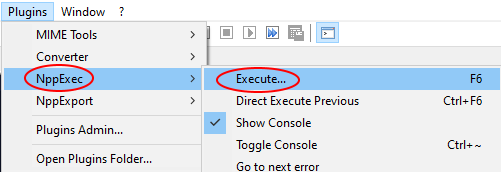
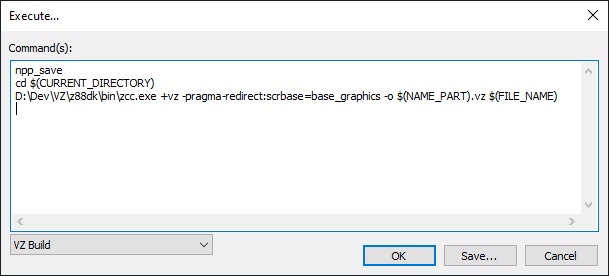
You can just copy the text I used from here and edit as needed:
npp_save cd $(CURRENT_DIRECTORY) D:\Dev\VZ\z88dk\bin\zcc.exe +vz -pragma-redirect:scrbase=base_graphics -o $(NAME_PART).vz $(FILE_NAME)
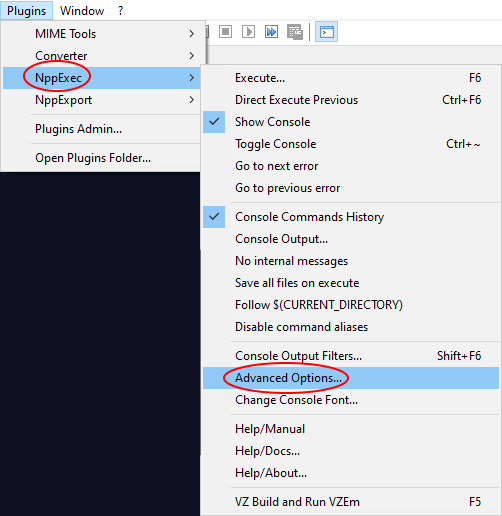
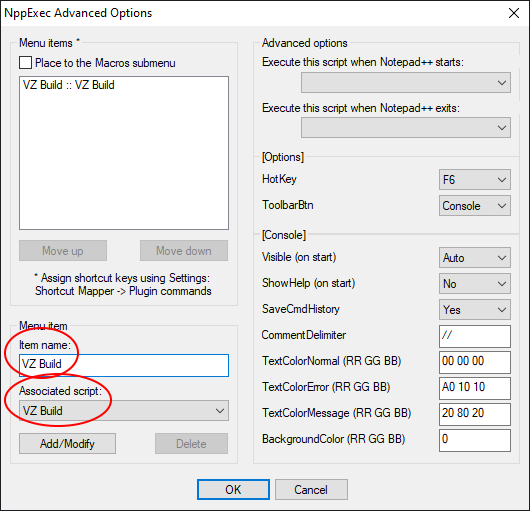
Now you can easily compile your code from a .c file to a .vz file, ready for testing in an emulator.
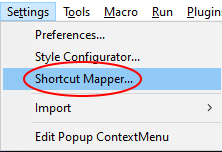
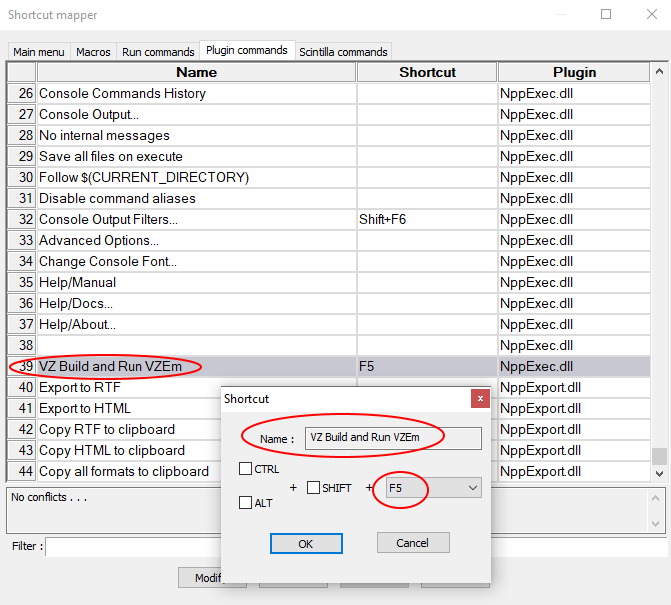
Testing in an emulator
Download an Emulator from the Tools download page on this site. I prefer VZ Em as it’s lightweight and easy to use. Now you can test out a compiled .vz file by loading it into VZ Em. You can also use a VZ200 web emulator.
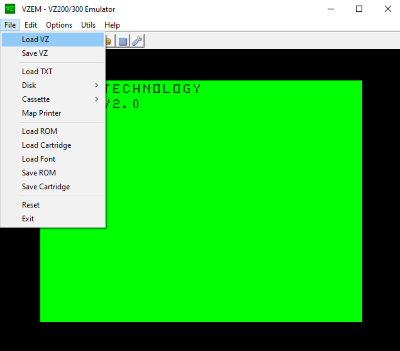
Comments are Closed